Get the most out of Arrangr's Slack integration, by learning how to use all the commands and features!
Slack Shortcuts
Use Slacks "lightning bolt" shortcuts button to seamlessly start creating Arrangr invites.

Invite someone to schedule a 1:1 meeting
From the modal in Sack, select your recipients and the channel where you want to share the invite.

After completing the invitation in Arrangr, share the formatted invite back to slack, where your recipient can easily confirm a time to meet!

Set Up a Group Meeting
Already know the time and place, just need to shared the details and collect RSVPs? Click the "Create a Group Event" shortcut button.
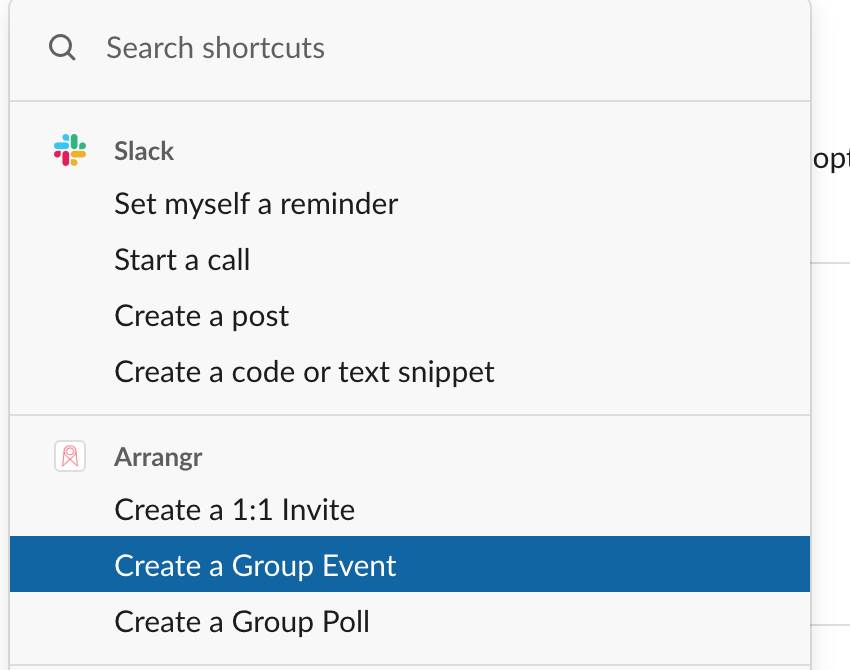
Start setting the basic details in Slack:
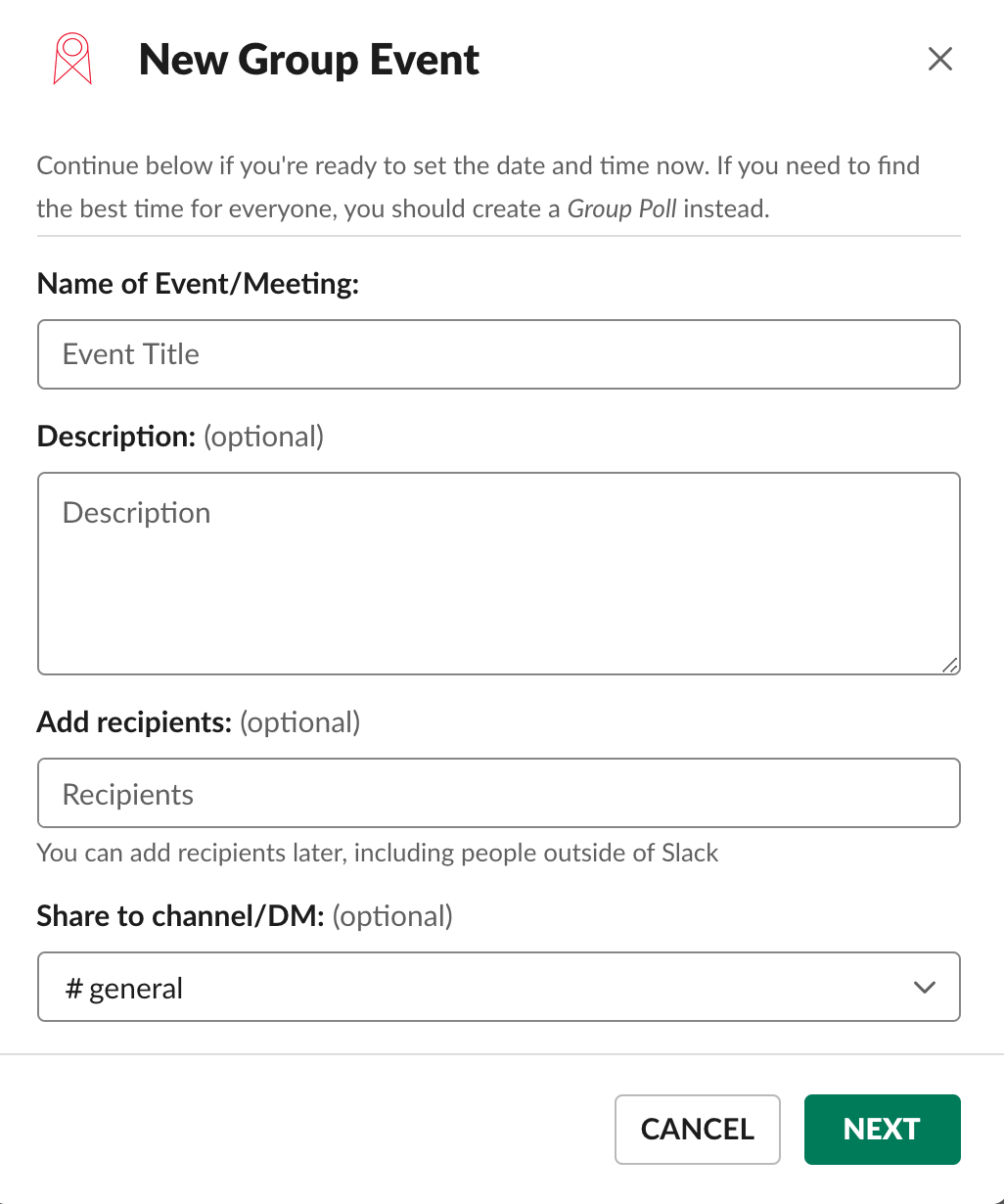
After completing the event invitation in Arrangr, you can easily share it back into Slack
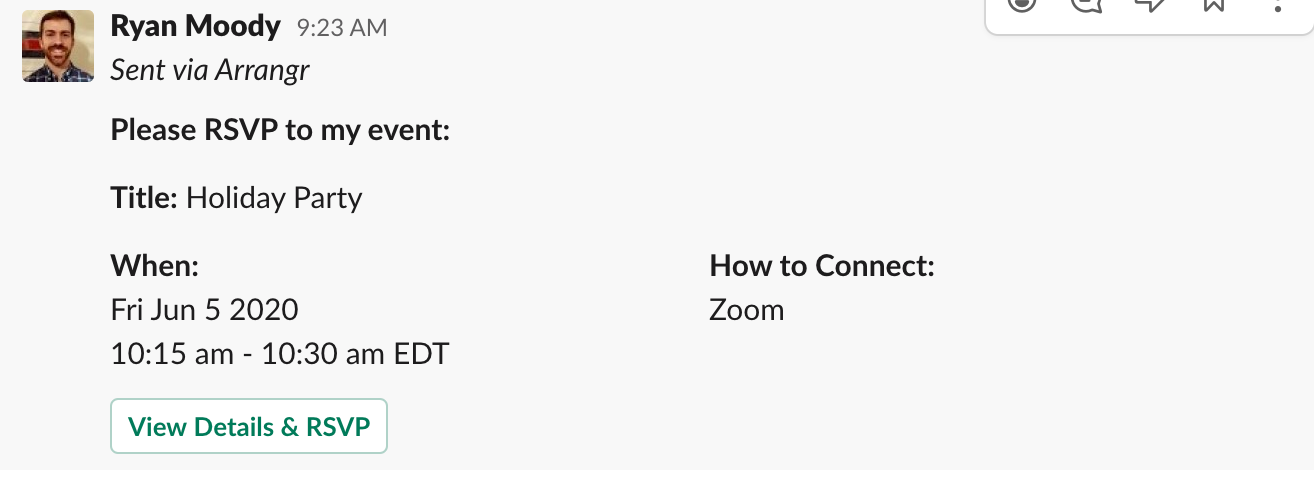
Create a Meeting Poll
Click "Create a Group Poll" if you need to poll your teammates to find the best time to meet.

Start setting the basic details in Slack:
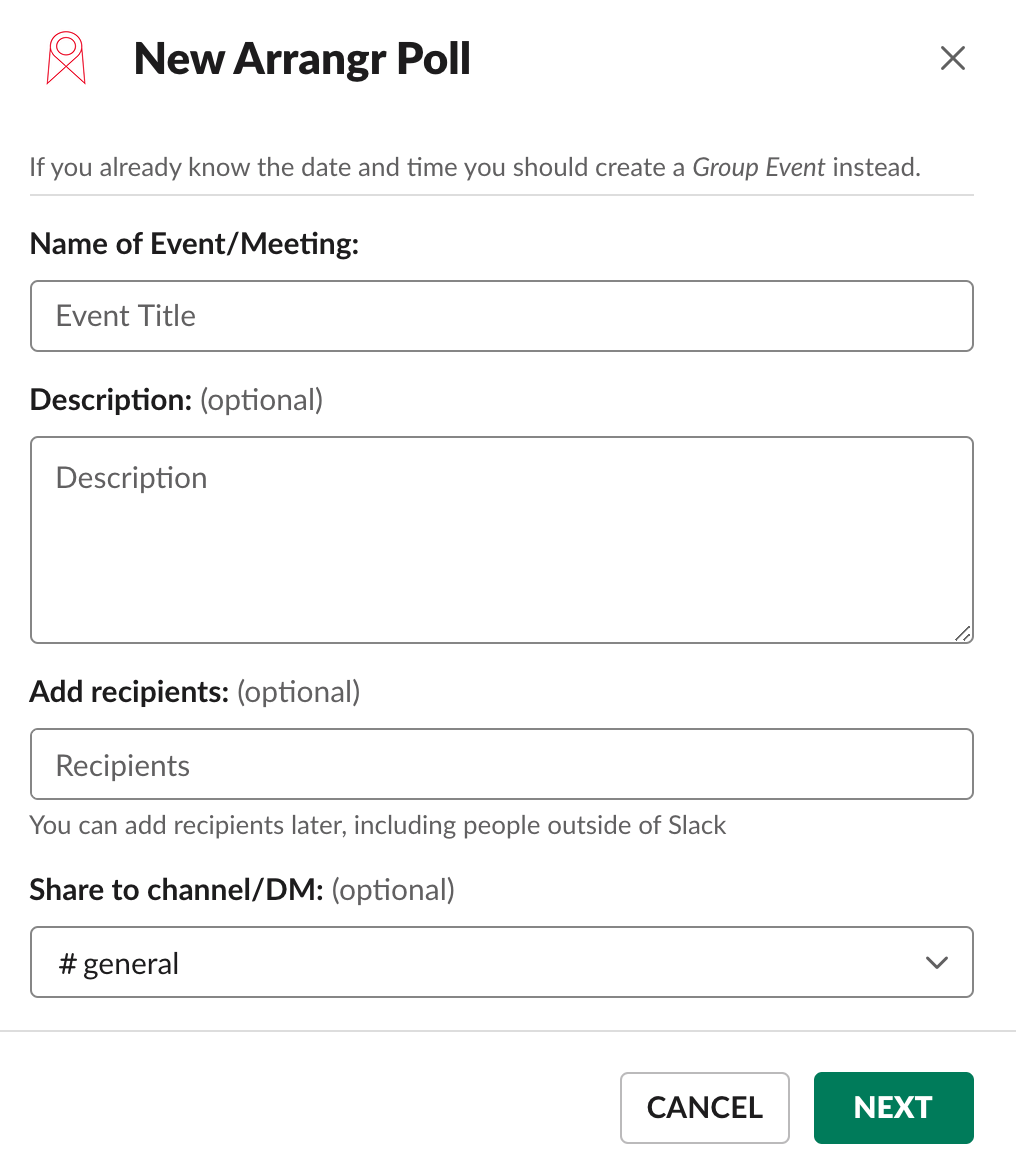
After completing the poll options in Arrangr, you can easily share it back into Slack:

Slack Notifications
Arrangr can notify you in Slack when actions happen on Arrangr (e.g. you received a meeting request, someone RSVP'd to your event, etc.)
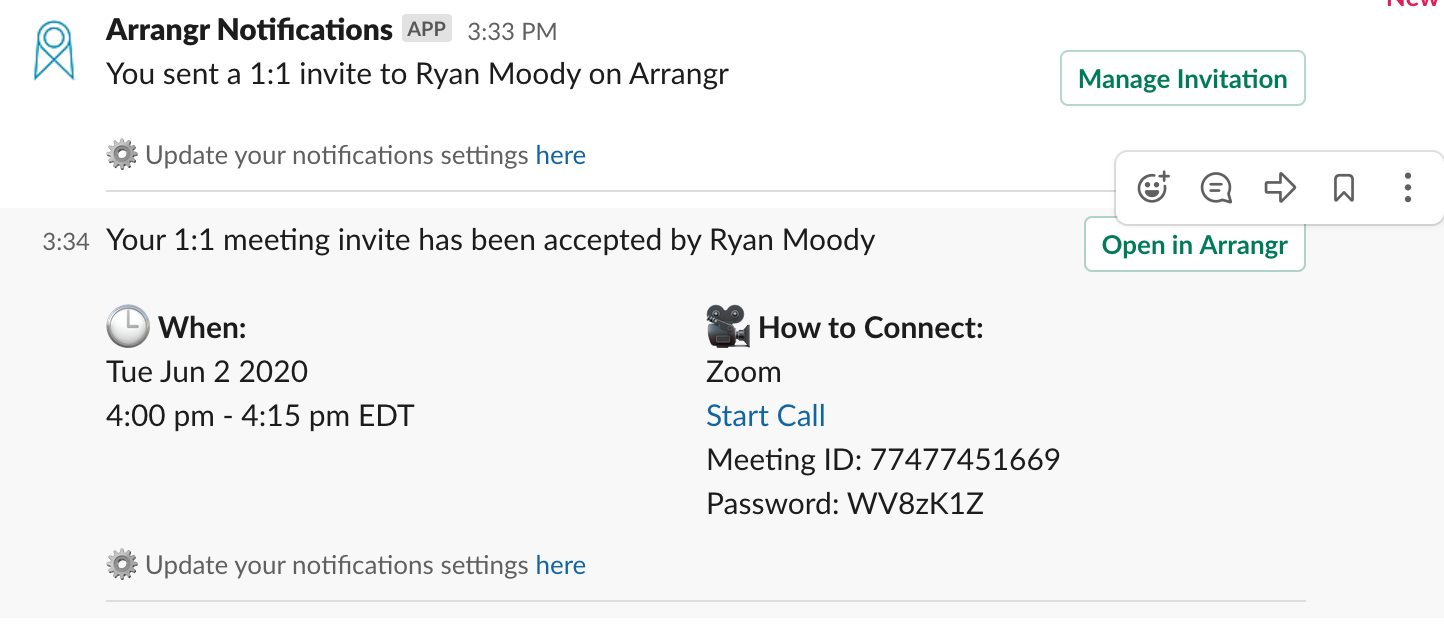
For more details about getting notifications in Slack, and how to set it up, check out our page on Slack Notifications
Slash Commands
Arrangr's Slack integration gives you several useful slash commands to extend your capabilities in Slack:
/arrangr-1
Initiate an Arrangr 1:1 meeting invitation/Arrangr-g
Set up an Arrangr group event/Arrangr-p
Initiate an Arrangr event poll/Arrangr
Launch Arrangr Switchboard/Arrangr-help
Get information within Slack about Arrangr's slash commands and how to use them
*Note: Arrangr's slash commands work best if you are signed into Arrangr in your browser.
/arrangr-1
What it does:
Initiates a 1:1 meeting invite
Keywords:
@mention one of your Slack teammates to address the invitation to them
Call methods (zoom, phone, uberconference, fcc, hangouts, skype)
*Some call methods will only successfully pre-select if the appropriate info is saved in your Arrangr profile (phone number, Zoom link, etc.)
Example:
/arrangr-1 @elon zoom
/Arrangr-g
What it does:
Initiates an Arrangr group event
Keywords:
Call methods (zoom, phone, uber conference, fcc, hangouts, skype)
Example:
/Arrangr-g uber conference
/Arrangr-p
What it does:
Initiates an Arrangr event poll
Keywords:
Call methods (zoom, phone, uberconference, fcc, hangouts, skype)
Example:
/Arrangr-p zoom
/Arrangr
What it does:
Provides a shortcut to launch your Arrangr Switchboard
/Arrangr-help
What it does:
Returns more information about Arrangr slash commands
Share to Slack
After creating a 1:1 invitation, a group event, or an event poll on Arrangr, you can easily feed that invitation into Slack to share it with your workspace teammates!
Pick a channel or a direct message conversation
After you create an invitation, Arrangr will list your Slack channels, as well as your direct message conversations, so that you can share it to whatever channel you choose!

Share formatted 1:1 invite
Arrangr will share a formatted version of your 1:1 invitation right in slack, so that your team member can click an option right from the Slack conversation to select a time!
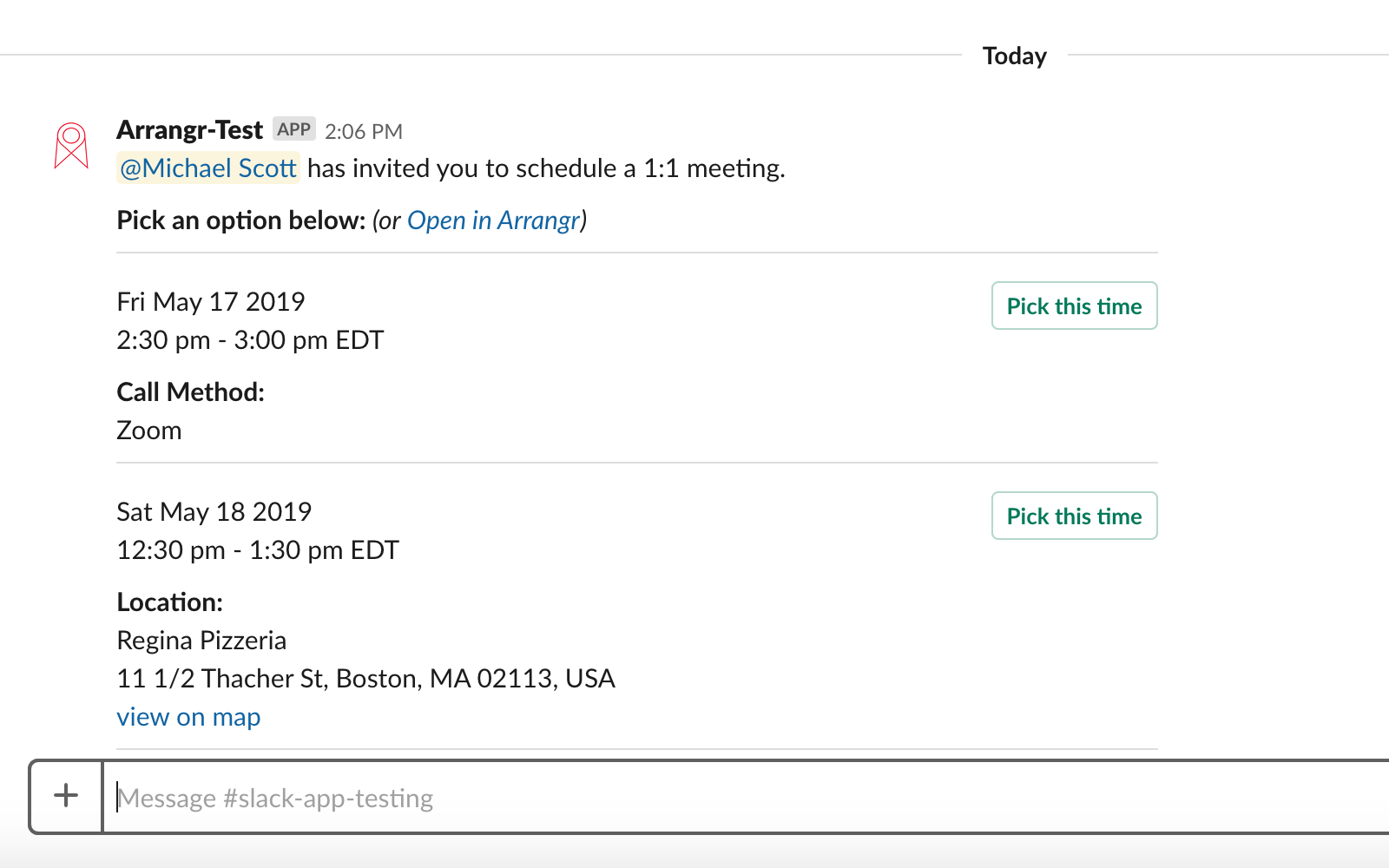
Share just the 1:1 link
If you prefer to keep things cleaner in Slack and direct them to the browser to pick a time, Arrangr can just post a button for them to open your 1:1 invite in their browser.

Share an invitation to a group event
Have a group event that you need to collect RSVPs for? Set it up in Arrangr, and share it right in Slack!
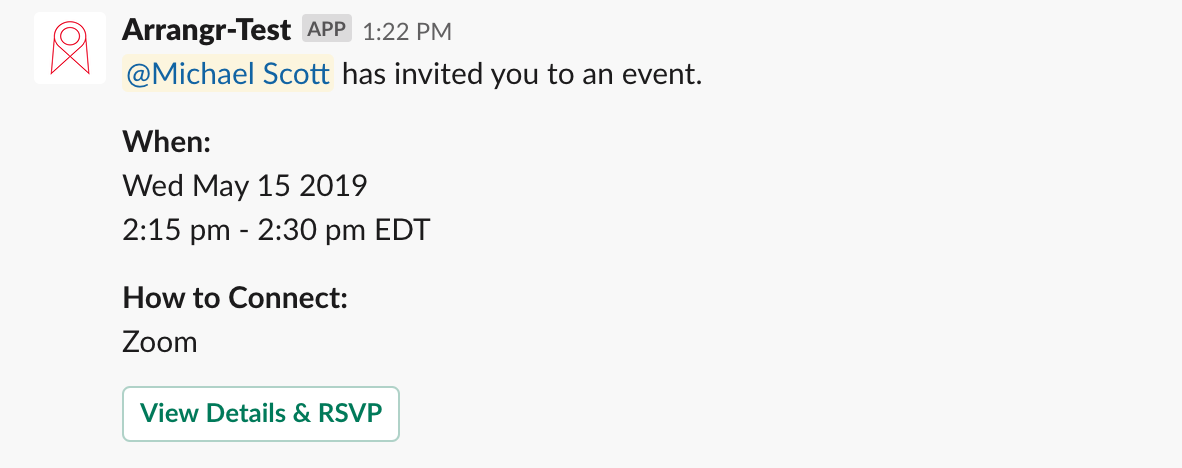
Share your event poll
Trying to juggle all your team members' schedules, and find a time and place that works for everyone? Create a poll in Arrangr, and invite your team members to take it in Slack!

